In the vast ocean of web development, sliders have emerged as an essential element for showcasing images, products, or contents interactively on websites. They not only enhance the aesthetic appeal but also the user engagement on a webpage. In this tutorial, we'll guide you through the steps to create a basic yet fully functional image slider using HTML, CSS, and JavaScript, without diving deep into the code specifics. This approach will not only help beginners understand the core concept but also enable seasoned developers to quickly integrate a slider into their projects.
Structuring With HTML
Begin by laying the foundation of your slider with HTML. You'll need a container that holds your slider, an area for the images you want to display, and optional navigation controls like arrows or dots for users to navigate through the slides. Use semantic HTML tags to ensure your slider is accessible and easy to understand. Remember, keeping your HTML structure clean and straightforward is crucial for both maintainability and accessibility.
Styling With CSS
Once your HTML skeleton is ready, it's time to bring it to life with CSS. Here, you'll define the visual aspects of your slider, such as the size, the transition effects between slides, and the styling of navigation controls. Use CSS to position your slides horizontally next to each other and utilize overflow properties to hide the non-active slides from the user's view. Additionally, incorporating CSS transitions or animations can greatly enhance the user experience by providing smooth and visually appealing slide changes.
Adding Interactivity with JavaScript
The real magic happens when you integrate JavaScript into your slider. JavaScript allows you to add the functionality needed for sliding through images either automatically or through user input like clicking on navigation arrows or dots. You'll typically work with event listeners to detect user interactions and then manipulate the CSS properties or classes of your slides to create the sliding effect. Also, consider adding features like auto-play, pause on hover, or infinite loop to make your slider more dynamic and user-friendly.
Best Practices and Enhancements
- Accessibility: Always ensure your slider is accessible. Include ARIA attributes and keyboard navigation support to make your slider user-friendly for everyone.
- Responsive Design: Use responsive design techniques to make sure your slider looks great on devices of all sizes. This might include using relative units like percentages for widths and employing media queries.
- Preloading Images: To enhance the user experience, consider preloading images or using lazy loading techniques to improve your webpage's load time.
- Testing: Test your slider on various browsers and devices to ensure consistent behavior and appearance.
Conclusion
Creating an image slider from scratch might seem daunting at first, but breaking it down into these fundamental steps can simplify the process. Through practicing and implementing these basic concepts, you can develop a deeper understanding of how sliders work and how to customize them to fit your specific needs. Remember, the beauty of web development lies in experimentation and continuous learning, so don't hesitate to try new techniques or add innovative features to your slider. Happy coding!