In today's digital era, accessing accurate and timely weather information has become increasingly important for planning our daily activities. This guide provides a comprehensive overview of creating a simple weather application using HTML, CSS, and JavaScript, leveraging the OpenWeatherMap API. This tutorial is designed for beginners and does not require advanced programming skills. Let's dive in!
Step 1: Understanding the Basics
Before we start, it's crucial to have a basic understanding of HTML (HyperText Markup Language), CSS (Cascading Style Sheets), and JavaScript. These are the building blocks of web development.
- HTML is used to structure the content on the web page.
- CSS is used for styling and designing the webpage.
- JavaScript is used to make the webpage interactive.
Step 2: Setting Up Your Project
Create a new folder on your computer where you will store your project files. Inside this folder, create three separate files: index.html, style.css, and script.js.
Step 3: Structuring Your Web Page with HTML
In your index.html file, create the basic structure of your web page. This includes adding elements that will display the weather information, such as the city name, temperature, weather description, and icons.
Step 4: Styling with CSS
Open your style.css file to start styling your webpage. Here, you can define the look and feel of your application, including the layout, colors, fonts, and spacing. The goal is to make the weather information easy to read and visually appealing.
Step 5: Integrating OpenWeatherMap API with JavaScript
The OpenWeatherMap API provides access to weather data from around the world. To use this API, you'll first need to sign up on their website and obtain your unique API key.
In your script.js file, write the JavaScript code to fetch weather data from the OpenWeatherMap API. You'll need to make an API call using the city name or geographic coordinates. Once you receive the data, parse the JSON response and display the relevant weather information on your webpage.
Step 6: Making Your Application Interactive
Enhance your application by allowing users to search for the weather by city name. Add an input field and search button to your HTML, and use JavaScript to update the weather information on the webpage dynamically based on the user's input.
Best Practices and Tips
- Ensure your application is responsive and looks good on both desktop and mobile devices.
- Use modern JavaScript features like async/await for API calls to make your code cleaner and more readable.
- Always handle errors gracefully. For instance, if the API call fails or the city name is not found, inform the user with a friendly message.
Conclusion
Creating a weather application with HTML, CSS, and JavaScript is a fantastic project for beginners to get hands-on experience with web development and working with APIs. This guide has outlined the steps to build a basic weather application using the OpenWeatherMap API. Remember, the key to mastering web development is practice and experimentation. So, don't hesitate to customize your application and explore more advanced features as you grow your skills.
Happy coding!
.png)